You can view your catalog exceptions in the following ways:
Viewing and resolving your catalog exceptions
The Catalog Exceptions page provides visibility into all product exceptions (products with non-compliant attributes) across your product categories. This page is updated on a continuous basis as exceptions are created or resolved.
Step 1: Click the navigation menu and select Automation & Reporting > Exceptions > Catalog Exceptions.
Step 2: The Catalog Exceptions page displays:
- An Active tab that lists categories and items with content and image exceptions. To resolve these exceptions, continue to Step 3.
- An Inactive tab that lists inactive categories and unassociated items. To move unassociated items to active categories, see Moving unassociated items to active categories.
Step 3: Export the list of exceptions to an Excel spreadsheet by clicking the Download icon for each category.
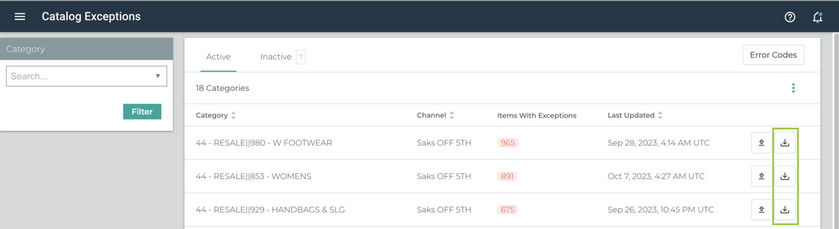
Step 4: Follow the instructions to save or open the file. The spreadsheet highlights the non-compliant attributes for each product.
For more information about common errors and how to resolve them, seeTroubleshooting common errors: advanced catalog services.
Step 5: Make any necessary corrections to the spreadsheet.
Step 6: To upload the corrected spreadsheet, on the Catalog Exceptions page, click the Upload icon. Follow the instructions to upload the corrected file.
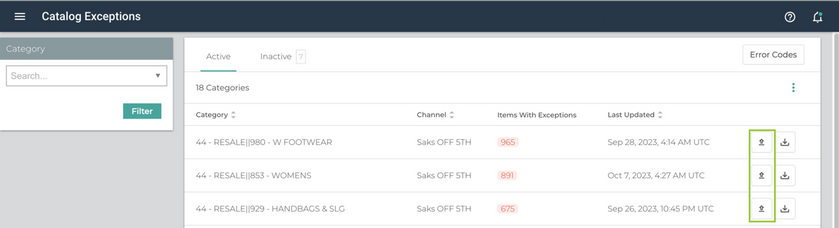
When resolved, exceptions will immediately be removed from the Catalog Exceptions page.





